Updates
Deus II V1.0 update instructions
V1.1 UPDATE
XP would like to express its gratitude to all users for providing valuable feedback following the release of version 1.0. We appreciate your input, and based on your feedback, we are pleased to introduce version 1.1:
- Bug Fixes:
- Other Improvements:
We have made corrections to the SILENCER function in programs P1, P2, P4, P5, and P6. Now, Silencer levels 0, 1, and 2 provide the same rejection as in V0.71, while higher levels from 3 offer better iron rejection. The program 3 SENSI FT uses different Silencer close to V1.0.
Notes :
- Previous versions 0.6, 0.71, and 1.0 are still available online and accessible thanks to the new updater.
- All other new functions and improvements introduced in V1.0, such as Audio Filter, Freq Max, HiSquare audio, Fulltones Offset, fast TID, etc., remain unchanged in V1.1.
We encourage you to read detailed information about these features in the documentation below and watch the video by Gary Blackwell.
Additionally, we strongly recommend watching the tutorial video below titled "Update Procedure" to guide you through the update process.
Thank you once again for your valuable feedback and continuous support!
The XP team

XP are pleased to announce the launch of our new update platform compatible with PC and MAC for your DEUS II.
Create your account and update your DEUS II to Version 1.0 now and enjoy the latest innovations for free!
(This update platform only works with the following browsers: Chrome, Edge, Opera, Brave)
What's new in Version 1.0:
FULL TONES (DISCRI > EXPERT)

- DISCRIMINATION=TONE BREAK
- OFFSET-FT (FULLTONES > EXPERT)
40 (max) = all targets above the discrimination level will produce the same high-pitched sound.
- Full Tones -TONE VOLUME (FULLTONES > EXPERT)
TONE VOLUME (MENU > DISCRI > EXPERT > TONES > EXPERT)
Adjusts the individual volume of each tone on 11 levels to attenuate certain target ranges and prioritize others.
FREQUENCY MAX (MENU > FREQ MAX)
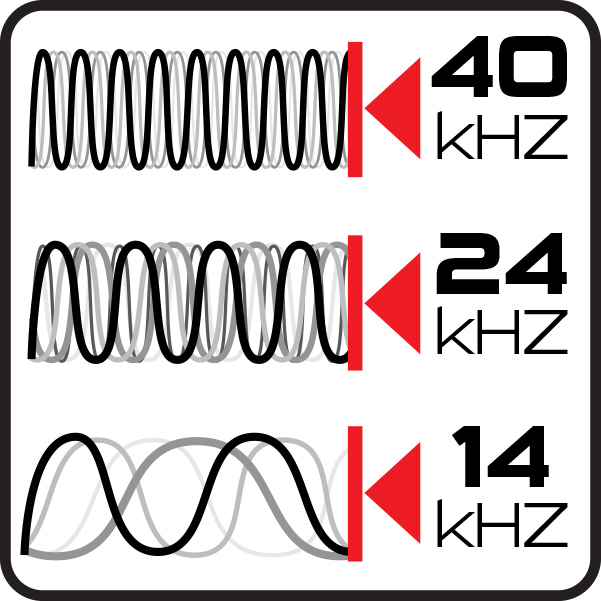
Limits the maximum high frequency used in the multifrequency spectrum FMF to 40kHz, 24kHz or 14kHz for each program.
Reducing the Max Frequency improves ground stability and iron discrimination.
This also reduces sensitivity to weak conductors (T.ID 25-50) and the ability to accept coins mixed with nails or heavily mineralized soil.
For example, program 1 GENERAL coupled with a Max Frequency of 14khz (4-14khz spectrum) is more suitable for locating high conductive targets (silver coins) through aluminum foil, compared to the default band up to 40khz.
Note: The frequency shift and auto frequency scan have been moved to the Max Frequency sub-menu.
AUDIO FILTER (OPTION > AUDIO)
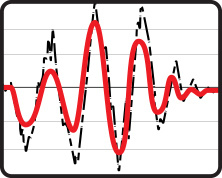
Cleans up the audio and sounds smoother, less instability, particularly at depth, choosing the correct Audio Filter for your search area can gain a few extra centimeters of performance.
- On clean beaches or clean open ground, higher levels from 2 to 5 will be interesting.
- In polluted iron environments, lower levels from 0 to 2 will retain enough nuances in the iron feedback to better recognize Ferrous and Non-Ferrous targets.
HI-SQUARE AUDIO TYPE (OPTION > AUDIO > AUDIO TYPE)
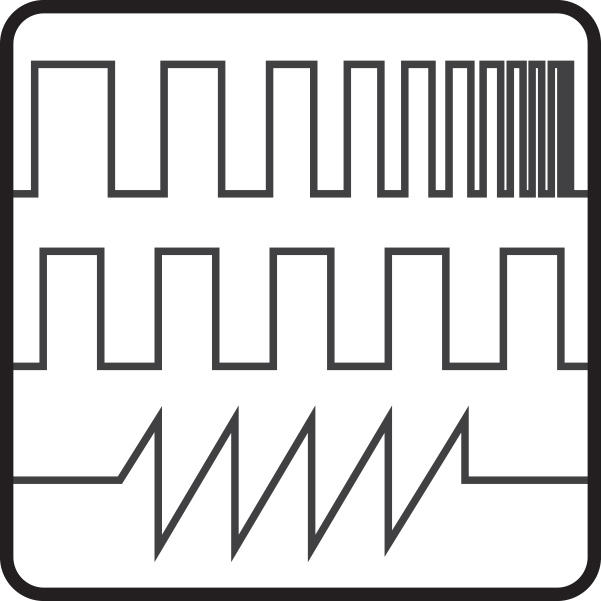
In Pitch mode, strong targets close to the coil will be less sharp and softened compared to SQUARE, in order to better identify deep targets without saturating your hearing with close and strong signals.

FASTER T.ID
The target ID (T.ID) display now updates faster, so that the ID of a ferrous target does not linger on a non-ferrous target. Also, adjust the FE T.ID setting to OFF to favor the display of non-ferrous targets.
FE T.ID (OPTION > CONFIG > ON/OFF)
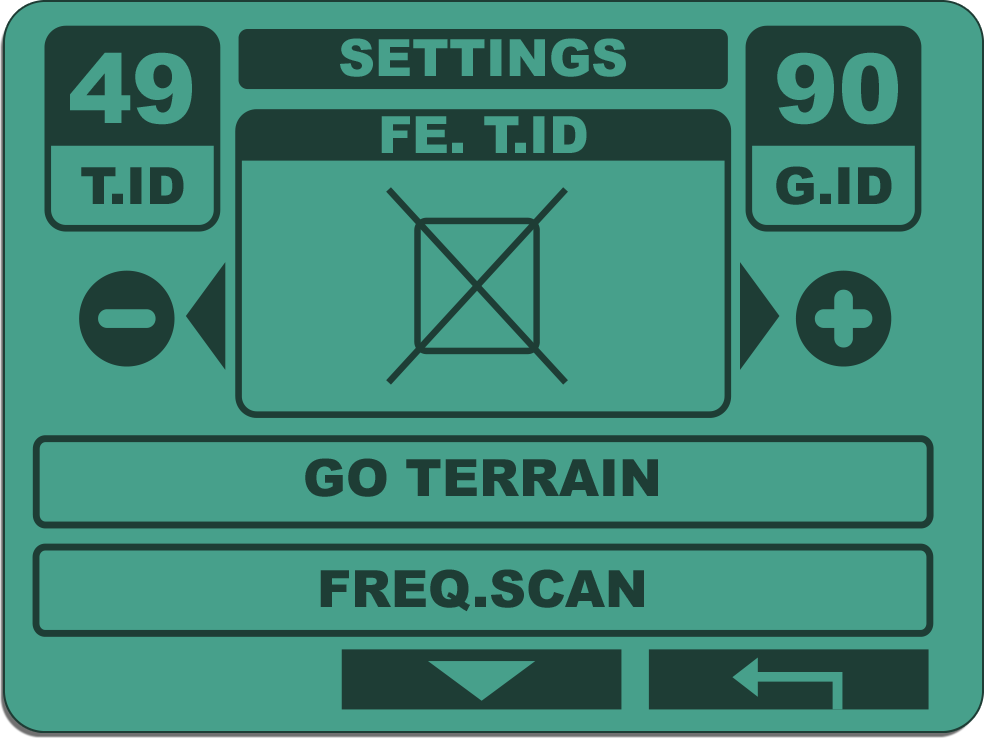
FE T.ID = OFF: Will not display the ID of ferrous targets but only targets with an ID value higher than the discrimination setting (even if you keep the Iron Volume).
In iron-polluted environments, set FE T.ID to OFF to focus on the display of non-ferrous targets.
SILENCER (DISCRI > EXPERT)
Now more effective and staggered with 8 levels from 0 to 7.
With the silencer set to levels 2-3, difficult ferrous targets displaying a high ID and generating high-pitched tones will be better eliminated.
If you want to further improve the discrimination of ferrous targets, consider:
- Increasing the Silencer to 3, 4, 5...
- Increasing the discrimination level to 8-10.
- Use the B.caps reject (rejecting ferrous and large iron capsules)
- Reducing the Max Frequency to 24 or 14kHz
OTHER
Program 1-GENERAL
Program 1-General now uses 2 tones and the Big T.ID display mode as default. Its reactivity is slightly reduced from 2.5 to 2 to offer you more performance in general use on less polluted ground.
Multi Notch and Ground menu is now available on the WS6
The Multi-Notch as well as the Ground menu with its all-metal mode are now present on the WS6 Master.
VIDEOS
DOCUMENTATION
Recommendations
Click on the link at the bottom of the page to go to the Updater page and then follow the instructions in the updater carefully.
Charge your remote control and headphones to at least 50% before updating.
REMOTE CONTROL
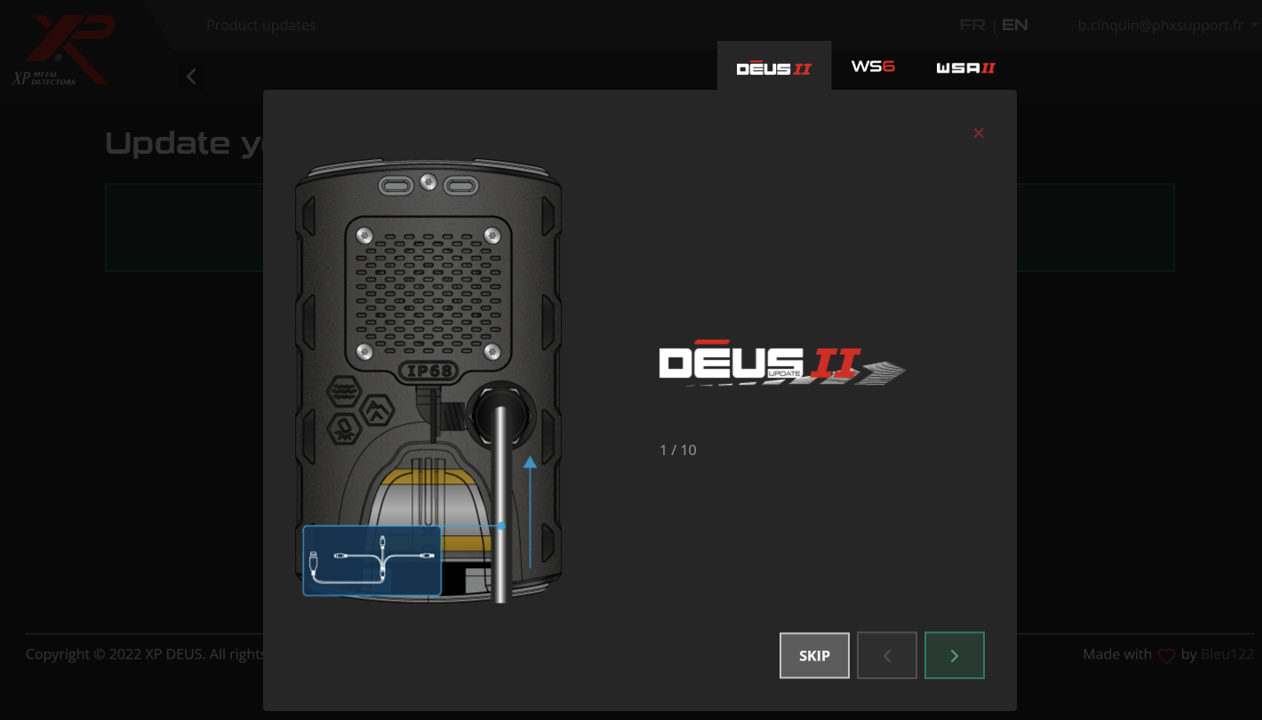
- Select the "DEUS II" tab at the top of the updater page.
- Choose the version you wish to install from the drop-down menu on the left.
- Follow the instructions to set your remote control to update mode (Option > Config > Update > Confirm).
- Use the 3 output USB cable supplied with your DEUS II.
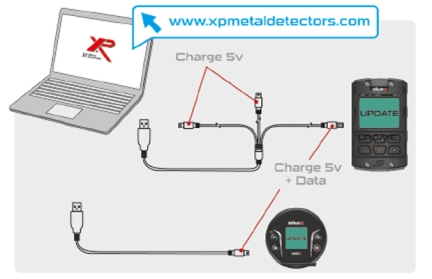
WS6 AND WSAII / WSAIIXL HEADPHONES
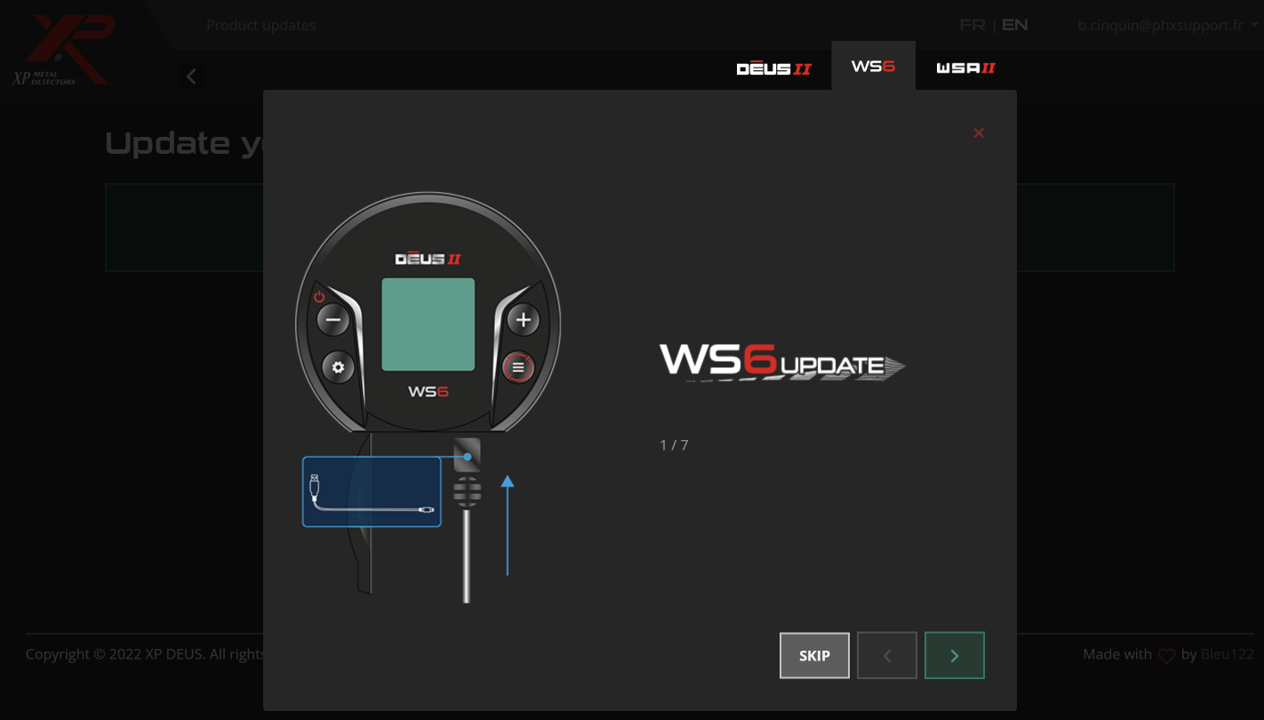
- Select the "WS6 or WSAII" tab at the top of the updater page. The WSAII and WSAII XL use the same updater file / tab.
- Follow the instructions given by the updater to set your headphones to update mode.
WS6:
- Press the button ⚙️ to access Option, scroll with the same button and select CONFIG by pressing for 2 seconds
- Scroll with the same button and select UPDATE by pressing the button for 3 seconds
- Press the bottom right button to confirm
WSAII (XL):
Press the - button and then the + button and hold both buttons for 12 seconds.
! Use the single USB cable (DATA) that we supply with the headphones and not the 3 output one.
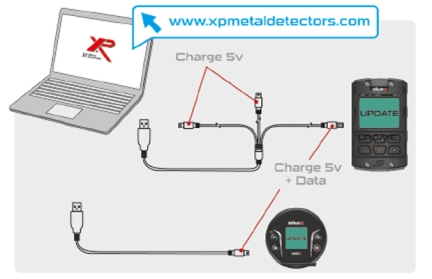
CUSTOMISED USER PROGRAMS
If you have created customised programs, we recommend that you make a note of them before the update so that you can re-enter them after the update.




Comments