Updates
DEUS II v0.6 UPDATE instructions
DEUS II is an evolving detector and constantly improving. Our engineering team will regularly release new updates.
Please make sure you download the latest update. This will allow you to detect with the latest version and the latest improvements!
Current version to date: V0.6
- Correction to the frequency SCAN function
- Improved discrimination in PARK and DEEPHC programs
- Improvement of the WS6 operation in Master
- Various corrections
Here are all the instructions you need to follow to successfully update the DEUS II to the latest version and any future versions we will release.
- Download the latest software DEUS II UPDATER
- Then install the new application
- Then follow the instructions to install the update on the DEUS II Remote Control & on the WS6 headphones
For the Remote Control you have to:
- Do not plug anything for the moment
- Launch the update program
- Select DEUS II in the top left corner of the update application
- On the remote control:
- Go to OPTION menu
- Go to SETTINGS
- Scroll, select UPDATE and confirm
- Use the 6 point stainless steel connector USB cable we provide with the detector. Plug it to the DEUS II remote control and to your PC on 2.0 or 3.0 USB port. (not 1.0)
- Then the device will start to update automatically. Do not unplug before the application will not finish to perform the update
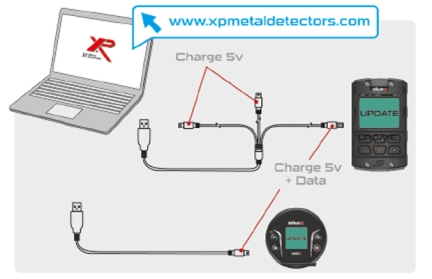
For the WS6 headphones you have to:
- Do not plug anything for the moment
- Launch the update program
- Use the single USB cable we provide with the DEUS II. Plug it to the WS6
- Select WS6 in the top left corner of the update application
- On the headphones:
- Press the ⚙️ button to access the menu, scroll with the same button and select SETTINGS by pressing the button for 3 seconds
- Scroll with the same button and select UPDATE by pressing the button for 3 seconds
- Press the Menu button (bottom right) for 3 seconds to confirm
- Use the single USB cable we provide with the detector. Plug it to the WS6 and to your PC on 2.0 or 3.0 USB port. (not 1.0)
- Then the headphones will start to update automatically. Do not unplug anything before the application will not finish to perform the update
Note for DEUS II delivered on V0.3 or above:
You need to activate the UPDATE option on the SETTINGS menu. Before making the update please apply the following steps:

For the remote control you have to:
- Go to OPTION menu
- Go to SETTINGS menu
- Go to INFOS
- Press 3 seconds at satime the three buttons (left bottom / middle top / right bottom)
- Then UPDATE is now available and you can use it (keep going on following the instructions on the application)

For the WS6 you have to:
- Go to SETTINGS (press 3 sec)
- Go to INFOS
- Press 3 seconds on menu button (left bottom)
- Then UPDATE is now available and you can use it (keep going on following the instructions on the application)
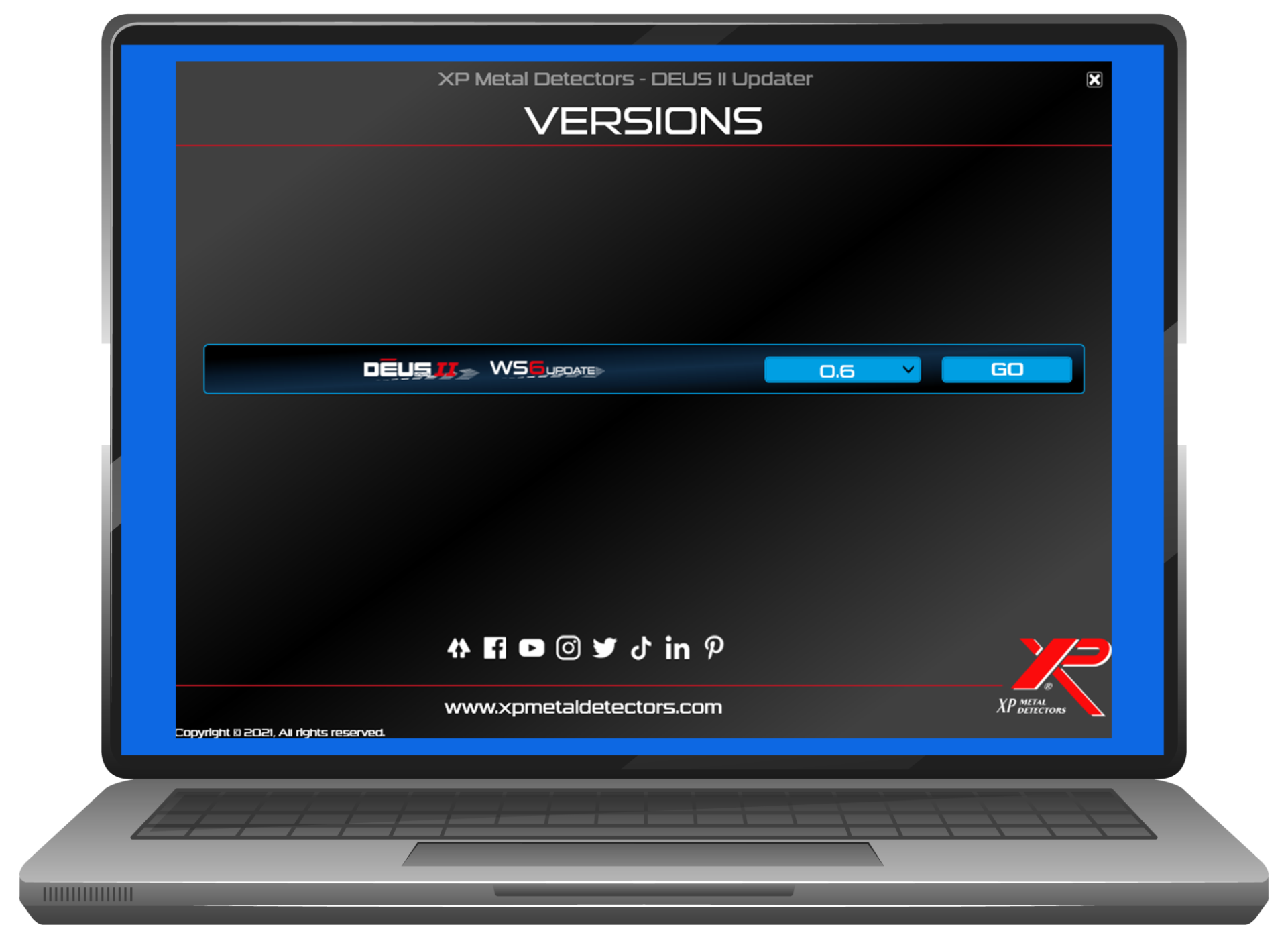
At any time you can start the DEUS II UPDATER from your PC to find out the latest version available for your DEUS II.
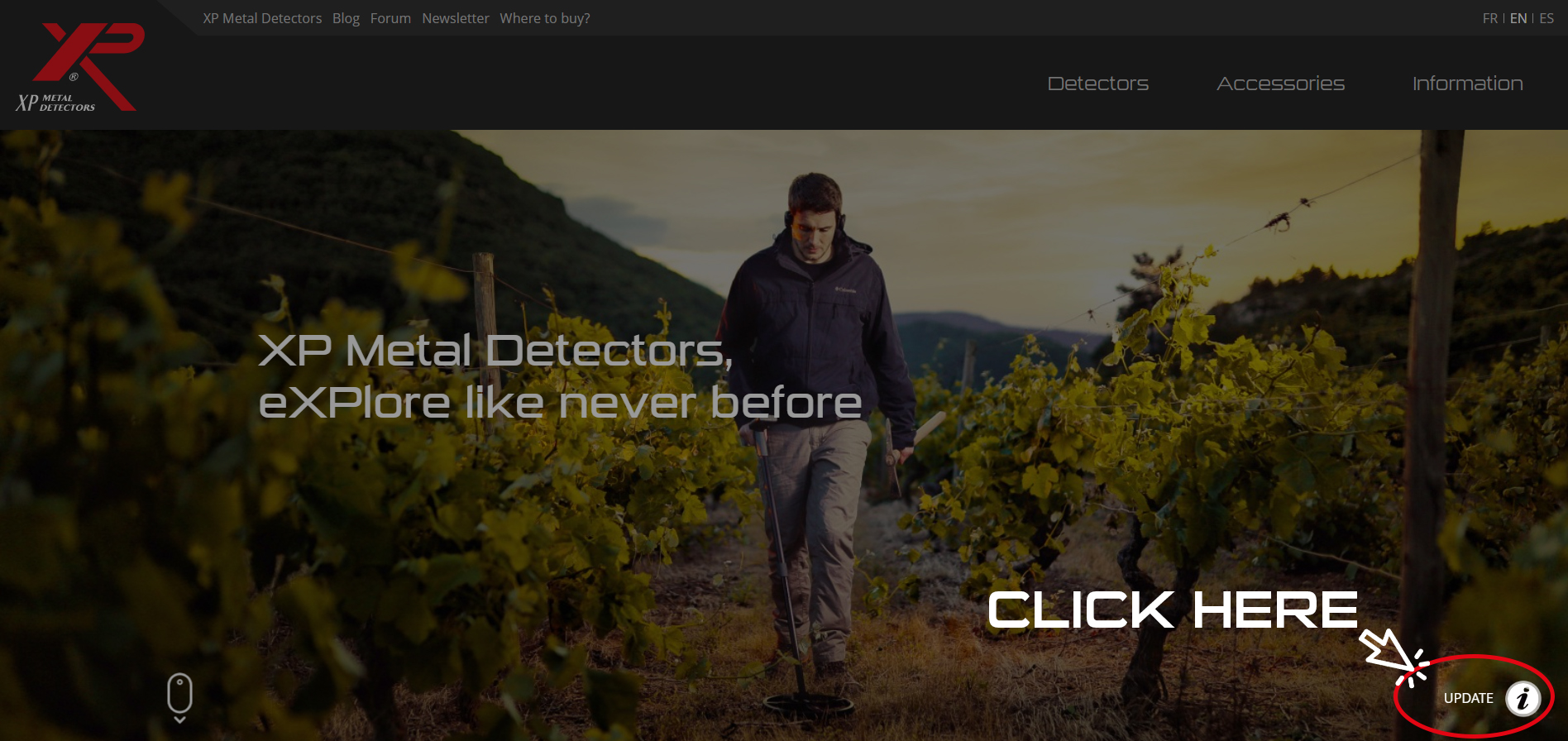
You can also download the DEUS II UPDATER software from the homepage of our website.

Or from the DEUS II webpage in the Technical Support section at the bottom of the product page.




Comments